If you are using a mobile phone or computer, Then you must have heard about safe mode. No matter if you do not know. Today we will know about safe mode in short and how to activate or enable a safe mode in Windows 10. If you want to Boot into safe mode on Windows 10 this post, then this post is for you. Because of having more third party application in our computer our computer operating system does not work properly. Also, sometimes it works slowly.
Welcome To Dailynewlearn.com
Also Read:
• What is Apple icloud storage | icloud drive & how it works | icloud paid plans
Welcome To Dailynewlearn.com
Also Read:
• What is Apple icloud storage | icloud drive & how it works | icloud paid plans
Advantage of safe mode:
When safe was activated, it stopped third party application which was running in background? After activated safe mode in our computer, an operating system will work properly. And also it will work faster.
If you have mistakenly changed any settings in your computer. Then by default safe mode will set your computer settings. Safe mode will increase your battery backup.
These were some advantages of safe mode in our computer, now let's know about disadvantage of safe mode.
Disadvantage of Safe Mode:
There is no more special disadvantage of safe mode. Even then, you will see some simple problems in safe mode. If you use a third party application daily then also it will be inactive in safe mode. It will change manual settings, wallpaper etc in your computer.
So let us know how to enter in safe mode on Windows 10 or Windows 8. Now Microsoft changed the previous method of how to enter in safe mode on Windows 10 or Windows 8 as a compare to windows xp or windows 7. So today I will tell you some easy method by the help of this method you can easily Boot your computer into safe mode on Windows 10 or 8.
In windows 7 or windows xp when you want boot your computer. You had to turn on the computer and press the function key F8 more times. Then there you were asked that you want boot your computer in safe mode or normal mode. And also there you would see more booting options. According to your desire or need you could select any options.
That was so easy process to boot Windows 7. But now Microsoft changed the safe mode booting method in Windows 10 or Windows 8. In Windows 10 as much as you can press F8 key but there you will not see any options to boot into safe mode and others.
Microsoft disabled that booting method in Windows 10 or Windows 8, to boot windows 10 more faster than previous method. So now let's know about how to boot into safe mode on Windows 10. Some methods are also same in Windows 8. So you can also boot into safe mode on Windows 8. But here I will tell you about how to activate or turn on safe mode on Windows 10.
How to boot into safe mode on windows 10 or 8:
Or, How to enable | activate safe mode in windows 10 or 8 3 ways:
Method 1:
The first method is configuration method. To enter in configuration system, you search configuration system in Windows operating system. Also, you can use Run command if you don't know how to use run command then you have to press windows + R together. Means you have to press windows and R key together at the same time.
There will be open a run command, you just have to search msconfig, then you will be entered in configuration system.
In system configuration there you will see such type of persons,
- General
- Boot
- Services
- Start up
- Tools
- Boot
- Services
- Start up
- Tools
> Among them you will see a safe mode option, you have to a check mark on safe mode option.
> Under the safe mode option there you will see a minimal option you have to select or click on it.
> After that you have to click on Ok button.
> Then Microsoft will ask you to restart your system configuration. Also, there you will see a restart button you have to click on it.
> Then the system will be restart and it will be boot into safe mode. Maybe it may take some times.
By this method you can boot your Windows 10 or Windows 8 easily into safe mode. You just have to follow the same process in Windows 8 also to boot your Windows 8 into safe mode. This is so simple and easy process.
Now let's know about another method, how to boot your Windows 10 into safe mode.
2nd Method
Shift + Restart method:
> first, you go to start menu in your computer. Then there you will see power option you have to click on it.
> Then there you will see three options as shutdown, restart and sleep. Now you do not have to click on any of these options.
> Press shift key and click on restart button together. Then your computer system Will be restart and it may take sometime.
> Then there will be open a window and also there you will see so many options, click on troubleshoot option.
> In troubleshoot options there You will see again two options, such as
- Reset This PC
- Advanced options
- Advanced options
> click on advanced options.
> After clicking on advanced options again you will see some options and also there will be one startup settings. Click on it.
> After clicking on advanced options again you will see some options and also there will be one startup settings. Click on it.
> After clicking on startup settings, There below you will see a restart button.
> You have to click that restart button. Then your window will start booting.
> Then there you will see a lot of options. Options would be something like this.
1. Enable debugging
2. Enable boot logging
3. Enable low resolution video
4. Enable safe mode
5. Enable safe mode with networking
6. Enable safe mode with command prompt
7. Disable driver signature enforcement
8. Disable early launch anti - malware protection
9. Disable automatic restart after failure, etc.
2. Enable boot logging
3. Enable low resolution video
4. Enable safe mode
5. Enable safe mode with networking
6. Enable safe mode with command prompt
7. Disable driver signature enforcement
8. Disable early launch anti - malware protection
9. Disable automatic restart after failure, etc.
So click on enable safe mode option. Then after sometimes your Windows will be boot into safe mode.
By using this method you can easily boot your Windows 10 or Windows 8 into safe mode.
Now let's know about another method. In this method you can boot your Windows 10 or Windows 8 by recovery option.
Method 3
Recovery Option method:
> first you go to start menu in your Windows. Then you go to into settings. In settings there you will see so many options, and also there will be an update & security option.
> first you go to start menu in your Windows. Then you go to into settings. In settings there you will see so many options, and also there will be an update & security option.
> Click on that update & security option. In update and security option there you will see a Recovery option you have to click on that recovery option.
> After clicking on recovery option in right side there you will see an advanced startup option.
> Below the advanced startup option, there you will see a restart now button.
> Click on that restart now button. Then there will be open a window and there you will see a troubleshoot option, click on that troubleshoot options.
> After clicking on troubleshoot option you will see an advanced option you have to click on that advanced options.
> from here now follow second method, everything will be same like second method.
> After clicking on an advanced option, Click on startup settings option.
> Then there you will see restart button you, have to click on that restart button.
> Again you will see enable safe mode option and click on it. After clicking on enable safe mode option it will take sometimes to boot your windows into safe mode.
So by using this three method easily you can boot your Windows 10 or Windows 8 into safe mode.
Note: All the information i have shared on this site is only for knowledge.
I have just tried to share my little knowledge with you. If I have made any mistake, then please forgive me. You also Share your knowledge in comment.
Thanks To Visit Dailynewlearn.com Visit Again.
Note: All the information i have shared on this site is only for knowledge.
I have just tried to share my little knowledge with you. If I have made any mistake, then please forgive me. You also Share your knowledge in comment.
Thanks To Visit Dailynewlearn.com Visit Again.



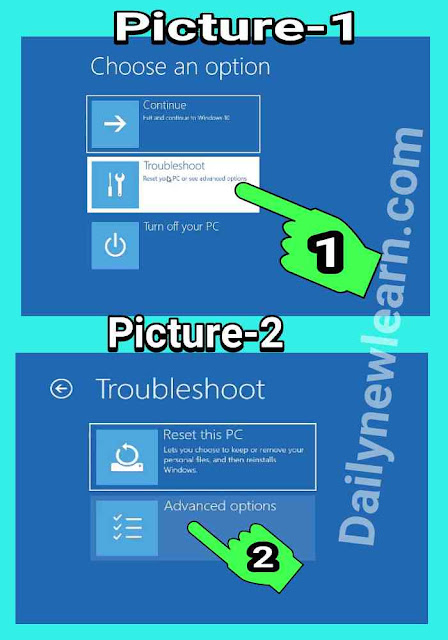
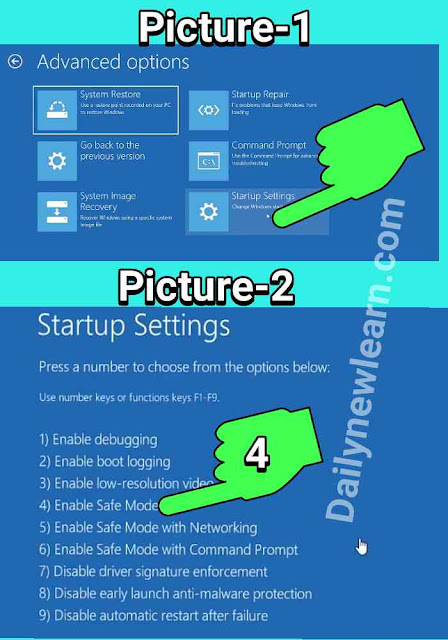



0 Comments